Submitting an invoice with the default settings is as easy as 1-2-3:
-
Select Invoices > Ready for invoicing from the main menu
Port will create an invoice by default which includes all your eligible tasks. -
Select Submit your invoice (be sure to check the Total value and your bank details)
Port will ask you to confirm your action -
Select Confirm and Submit to complete the process and send your invoice
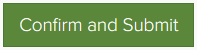
Your invoice will be submitted to Lingo24, and Port will take you to the Invoice History page.
You will also be prompted to either open or save a PDF copy of the invoice you just submitted.
Note: On the Invoice History page you can download a copy of the invoice and view payment due dates at any time.